
LEGO® Education in Dubai: How Hands-On STEM Learning Is Transforming STEM Education in Dubai Schools
Dubai’s education landscape is ambitious—future-focused, innovation-driven, and constantly evolving. Schools aren’t only teaching content anymore; they’re building capability. That’s why LEGO® Education Dubai is increasingly becoming a part of the conversation—not as a “product choice,” but as a practical way to deliver STEM Learning and strengthen STEM Education in real classrooms.
In today’s world, students need more than good grades. They need to learn how to think, build, test, collaborate, and improve—the exact habits that define innovation. To inculcate STEM education in Dubai, hands-on learning is one of the most proven ways to make those habits teachable, measurable, and repeatable.
LEGO® Education Dubai and the Pedagogy Behind Hands-On STEM Learning
When educators talk about “learning through play,” they don’t mean unstructured playtime. They mean structured exploration—a teaching method where students learn concepts by building, experimenting, and reflecting.
In STEM Education, this approach supports:
-
concept mastery (students see cause-and-effect)
-
transfer of learning (students apply ideas in new scenarios)
-
deeper engagement (students own the learning process)
With LEGO® Education Dubai, the key idea is simple: students learn best when they can build their thinking into something visible, then improve it.
The Core Skills STEM Learning Builds (With Classroom Examples)
Below are the skills that modern STEM Education aims to develop—and how LEGO-style hands-on learning typically makes each skill practical inside a Dubai classroom.
1) Problem-Solving and Engineering Design
What STEM Education aims for: Students define a problem, design a solution, test it, and refine it.
How LEGO-style kits support it: Building challenges naturally require students to plan, prototype, evaluate stability, and redesign.
Dubai classroom example: “Smart City Pedestrian Bridge”
-
Students design a model bridge that must meet constraints: stable, safe, and cost-efficient (limited pieces/materials).
-
They test strength, identify weak points, rebuild, and document improvements.
-
Teachers assess learning through the design log: What changed? Why? What was the result?
This turns STEM Learning into real engineering thinking—not memorisation.
2) Computational Thinking (The Foundation of STEM Learning)
What STEM Learning aims for: Students break big problems into steps and test logic.
How LEGO-style kits support it: Students plan sequences, predict outcomes, and debug when results don’t match expectations—core computational thinking, whether or not a screen is involved.
Dubai classroom example: “Build a Sorting System”
-
Students create a model “sorting line” (e.g., recycling separation concept).
-
They design a step-by-step process: detect → decide → move → verify.
-
Even before coding, they practise algorithms and logic through the build-and-test cycle.
Computational thinking is a major pillar of modern STEM Education—this makes it teachable for all learning levels.
3) Coding Confidence Through Purposeful Challenges
What STEM Learning aims for: Coding that connects to real outcomes, not isolated exercises.
How LEGO-style kits support it: Students build something that moves, responds, or performs a task—then code behaviour and refine it.
Dubai classroom example: “Smart Traffic Light System”
-
Students build a model intersection.
-
They code timing rules and add a sensor-based condition:
If traffic increases, extend green time. -
They test, debug, and optimise the system—linking coding to real city challenges.
This is why LEGO® Education often fits naturally into STEM Learning plans: it makes coding meaningful.
4) Collaboration and Communication (A Non-Negotiable STEM Skill)
What STEM Education needs: teamwork, role clarity, productive debate, and presentation skills.
How LEGO-style STEM Learning supports it: Hands-on tasks are easiest in teams, and the work creates natural roles:
-
builder
-
tester
-
coder (if applicable)
-
recorder
-
presenter
Dubai classroom example: “Innovation Sprint”
-
Teams get a prompt: Design a solution that reduces energy use in a classroom.
-
They build a model solution, explain the science behind it, and present trade-offs.
-
Assessment includes communication: Explain your design choices and improvements.
5) Resilience and a Debugging Mindset
What STEM Learning teaches best: that mistakes are part of learning.
When a build fails or a coded behaviour doesn’t work, students learn:
-
to identify what happened
-
to test one change at a time
-
to stay calm and iterate
Simple classroom routine: “Test → Note → Change → Retest”
This routine is a powerful bridge between STEM Education and real innovation culture.
How Schools in Dubai Are Implementing STEM Education:
1) Curriculum-Based STEM Education Blocks
Instead of treating hands-on work as an “activity day,” schools embed it into science, math, and design units—so STEM Learning supports measurable outcomes.
2) Robotics Clubs and After-School STEM Learning
Robotics clubs are a strong entry point: high student excitement, visible outcomes, and a natural pathway to competitions and showcases.
3) Innovation Showcases and Project Weeks
Dubai schools often run “innovation weeks” where students present solutions publicly—building confidence, communication, and authentic learning evidence.
This is how STEM education in Dubai is shifting: it’s becoming experiential, not only instructional.
Strong STEM Education Builds Future Innovators
The future belongs to learners who can build ideas into reality, learn from results, collaborate, and improve. That’s exactly what structured STEM Learning develops—and why LEGO® Education in Dubai is becoming increasingly relevant in modern classrooms.
Interested in integrating STEM Learning into your school’s vision or your child’s learning journey? Explore insights and resources at Knowledge-Hub.com.


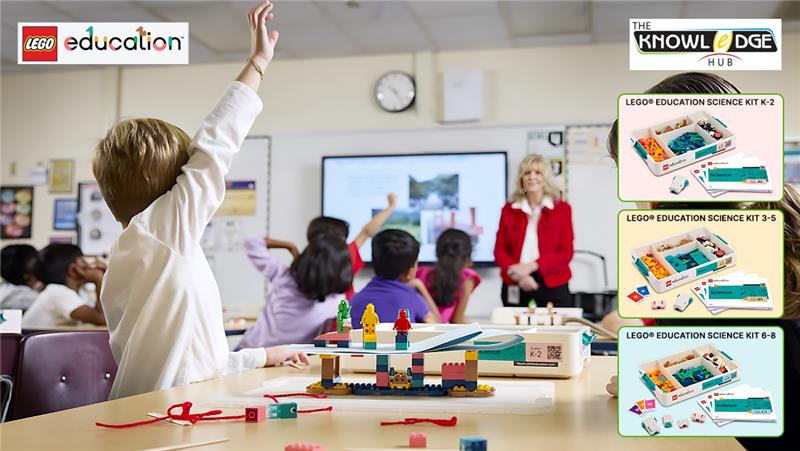






Recent Comments