Google Forms is a powerful and versatile tool that has revolutionized the way we create and conduct online surveys, quizzes, and assessments. Its user-friendly interface, extensive features, and seamless integration with other Google Workspace tools make it a preferred choice for students, educators, and businesses alike. Continue reading the Blog to learn more about the fascinating aspects of Google Forms.
What is Google Forms?
Google Forms is a tool from Google that lets you create surveys, quizzes, and questionnaires. It’s a part of Google Workspace (previously known as G Suite), and it is designed to help you collect information at the click of a few buttons. Whether you need to get feedback from customers, conduct market research, or set up a quiz for your students, Google Forms makes it all hassle-free!
Steps to Create a Google Form
Getting started with Google Forms is pretty simple. Just go to Google Drive, click on the “New” button, then choose “More” > “Google Forms.” From there, a blank form will open, and you can start adding your questions. You don’t need to be tech-savvy to figure it out!
What Kinds of Questions Can You Include?
Google Forms offers many types of questions, so you can customize your form to fit your needs:
- Multiple Choice: MCQs save a lot of time compared to asking open-ended questions. Google Forms with MCQs have a higher response rate from the participants and analyzing the results becomes easier.
- Checkboxes: By using checkboxes, you can offer respondents flexibility and allow them to choose as many or as few options as they like from a pre-defined list of options.
- Dropdown: A dropdown menu appears neat on the Google Form as it does not take up too much space. Use this feature to save space or limit the number of options visible at once.
- Paragraph: Ideal for collecting longer, more detailed answers. Use this for questions that require respondents to explain their thoughts or opinions in depth.
- Linear Scale: Helps the audience rate something on a scale from 1 to 5 or 1 to 10. Use this for questions that require respondents to express their level of agreement or satisfaction.
Make Your Google Form Your Own
One of the best parts of using Google Forms is customization. You can give your form a catchy title, add a description, and choose a theme that suits your style or brand. You can also include images, videos, or even your logo to make it more engaging. Rearranging questions or creating different sections is simple, making it easy to build an organized form that fits your needs.
Collecting Responses: The Easy Way
Once your form is ready, you can share it in various ways—send it via email, post it on social media, or even embed it on your website. Google Forms allows you to collect responses instantly, so you can see the data as it comes in. The “Live Form” feature makes this process even more dynamic by letting you monitor responses in real-time.
Analyze Your Responses Easily
When people start filling out their forms, Google Forms automatically compiles their answers into a Google Sheet. This makes it easy to sort, filter, and analyze the data. Need to create a graph or chart? Google Sheets can help you do that too, turning your raw data into visual insights in no time.
Using Google Forms for Surveys and Feedback
Google Forms is a fantastic choice for creating surveys and collecting feedback. Whether you’re looking to understand customer satisfaction, and employee engagement, or conduct market research, Google Forms makes it easy. Just remember to keep your questions clear and concise and don’t overload your respondents with too many questions!
Real-Life Uses for Google Forms:
- Customer Feedback: Get insights into customer experiences and satisfaction.
- Employee Feedback: Find out what your team thinks about their roles and the workplace environment.
- Market Research: Understand the unique preferences and wants of your potential customers.
- Event Surveys: Gather feedback from attendees after an event to improve future experiences.
TechnoTrivia is a module by TechnoKids that is popular in schools across Dubai and the Middle East. TechnoTrivia teaches students how to create interactive trivia games using Google or Microsoft Forms. By designing questions, setting answer keys, and analyzing results, students develop essential skills like planning, research, communication, and critical thinking. This project can be easily integrated into any curriculum area, making it a versatile and exciting addition to your technology program.
As we conclude this Blog, we can say that Google Forms is indeed a fantastic tool for anyone who needs to collect and organize data easily. So, give it a try and see how it can simplify your data collection tasks!

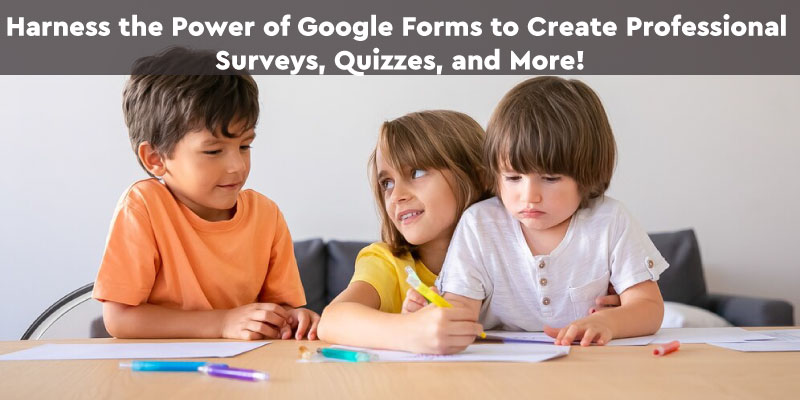




Recent Comments